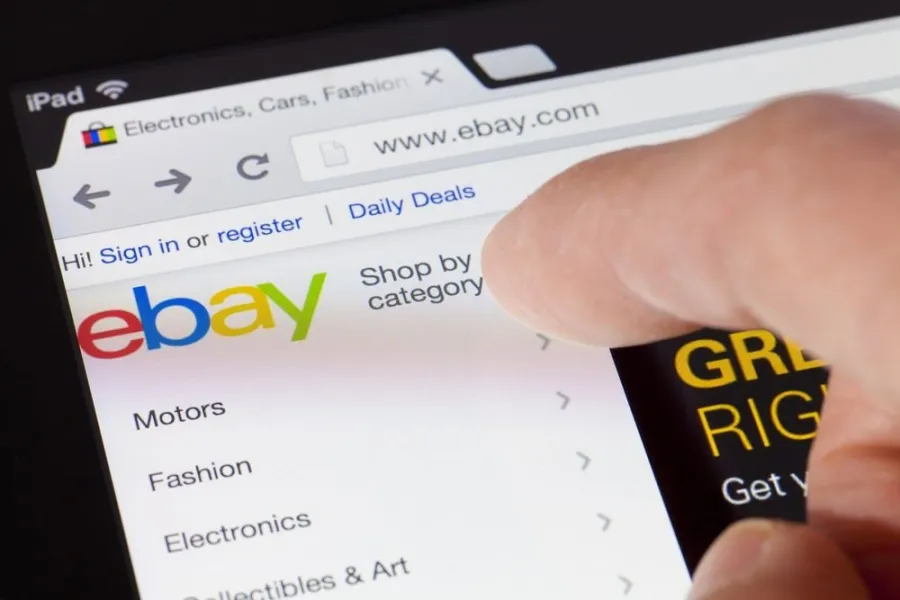Navigating the global marketplace that eBay offers can be a dynamic experience, enriched by the diversity of products and buyers from all corners of the world. One of the key aspects to consider while buying or selling on eBay is the currency in which transactions are conducted.
However, the technique is to Search for your favorite item. Click on the four-boxes icon next to “Best Match.”Choose “Customize” from the menu and pick the currency, To adjust your account’s settings, tap My eBay > Settings > Country or Region, Turn off “Auto-detect” and select a country.
The ability to change the currency settings on eBay not only provides convenience but also empowers users to engage seamlessly with listings, pricing, and payment methods tailored to their preferred currency.
In this guide, you will delve into the step-by-step process of changing the currency on eBay, offering insights into both the practical and strategic aspects of currency adjustment
Things to Know Before Changing Currency on eBay

Whether you find yourself in the role of a seller or a buyer on eBay, there are a few crucial factors to consider before making any adjustments to your currency settings. These considerations can significantly enhance your experience:
To start, always ensure that you’re logged into your eBay account prior to making any modifications. By doing so, the updated settings will seamlessly apply to all forthcoming transactions that you initiate through your eBay account.
In addition, Precise and up-to-date country or residence information should be accurately entered within your eBay account. This step is pivotal as it enables eBay to present you with product listings and currency preferences that are pertinent to the specific country or region.
Moreover, For those who frequently travel, the option to add multiple shipping addresses to your eBay account offers flexibility in terms of currency selection based on your current location. This feature can prove to be immensely valuable.
It’s worth noting that the currency you opt for will play a pivotal role in every aspect of your product listings, including bids and transactions.
Thus, the utmost care should be exercised when selecting the currency for your items. The implications encompass potential savings due to reduced expenses when considering the value of the converted currency, all the way to potential conversion fees that might be incurred.
In essence, by following these guidelines and bearing in mind the significance of your currency settings, you can significantly elevate your effectiveness and efficiency whether you’re engaged in selling or purchasing on the eBay platform.
How can you change the currency on eBay when using a browser?
The currency displayed on your eBay account is inherently tied to the geographical location of the marketplace. For instance, if you’re accessing eBay from the UK, prices will naturally appear in GBP. Similarly, if you’re in the U.S., prices will be shown in dollars. This geographical association is a fundamental aspect of eBay’s currency presentation.
However, eBay offers a favorable feature that empowers both customers and sellers to tailor the default currency to their personal preferences. This flexibility proves particularly beneficial for customers as it facilitates accurate estimation of order totals and enables efficient browsing and item selection based on their budgetary considerations.
To enact this currency change, adhere to the following steps:
Step 1: Log in to Your Account Initiate the process by visiting eBay’s official website and logging in using your account credentials. This step serves as a crucial foundation, ensuring that the currency alteration extends to all forthcoming transactions.
Step 2: Search for Your Item From the homepage, enter your search query in the top bar and await the display of results. Subsequently, click on the icon with four horizontal boxes located at the top-left corner of the screen, positioned adjacent to the “Best Match” option.
Step 3: Choose Customize Within the dropdown menu that appears, opt for the “Customize” selection.
Step 4: Choose the Currency Upon selecting “Customize,” a new screen emerges, offering various options for refining your search parameters. Here, you can locate the checkbox next to “Convert prices to the United States dollar.” Your choice to check or uncheck this box will determine whether prices are displayed in the United States dollar or the original currency.
Finalize the process by selecting “Apply Changes.” It’s vital to recognize that these adjustments will have a pervasive impact, influencing all your future transactions on the platform.
How can you change the currency on eBay on An app?
Step 1: Log in to the App Initiate the process by launching the eBay app on your iPhone. Proceed to log in to your eBay account using your appropriate credentials.
Step 2: Tap My eBay Within the bottom menu of the app interface, locate and tap on “My eBay.”
Step 3: Select Settings Scroll downwards within the interface until you find the “Settings” option. Tap on this selection to proceed.
Step 4: Scroll to Country or Region Inside the “Settings” menu, navigate to the “Country or Region” option.
Step 5: Change Your Location In the subsequent screen, you’ll encounter an auto-detect toggle. Disable this feature by tapping on it. Subsequently, scroll through the available countries until you find the one to which you want to switch the currency on eBay.
Select your desired country, and once this selection is made, return to the app’s homepage. You will now observe that the currency for products has successfully transitioned from the default USD to the currency associated with your chosen country.
How can you change your eBay account’s currency to various options like British Pound Sterling, Canadian Dollars, Australian Dollars, and Indian Rupees?
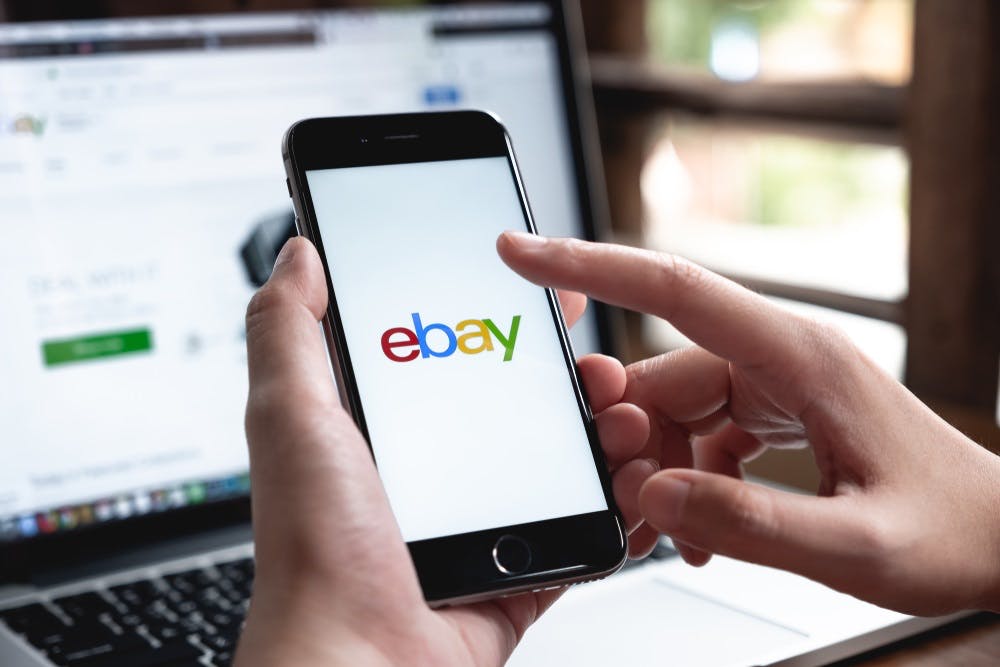
Changing to British Pound Sterling:
If you’re residing in the UK and find it impractical to view all product listings in USD on eBay, switching your local currency to GBP is a useful option. Follow these steps for buyers and sellers:
- Open the eBay app and access the “My eBay” option from the bottom menu.
- Proceed to “Settings” and select “Country or Region” on the subsequent screen.
- Turn off the “Auto-detect” feature and choose “United Kingdom” from the provided list.
- Return to your homepage, and the currency for all products will now be displayed in GBP.
Remember, you can easily revert to USD currency settings on eBay whenever you wish.
Changing to Canadian Dollars:
To modify your eBay account’s default currency to Canadian Dollars and view product prices accordingly, follow these steps:
- Launch the eBay app on your smartphone and ensure you’re logged into your account.
- Tap “My eBay” from the bottom menu and navigate to “Settings.”
- Scroll down to the “Country or Region” option in the General section of the Settings screen.
- Disable the “Auto-Detect” toggle and select “Canada” from the list.
- After making the change, return to your homepage to shop in Canadian Dollars without hassle.
As always, you can switch back to USD currency settings whenever needed.
Changing to Australian Dollars:
For eBay buyers and sellers looking to convert the currency of their product
listings to Australian Dollars here’s what to do:
- Open the eBay app on your device and log in to your account.
- Tap “My eBay” and proceed to “Settings.”
- Scroll down to “Country or Region” and select it.
- Turn off the “Auto-Detect” feature and choose “Australia” from the available options.
- Return to your eBay homepage to find the currency changed to Australian Dollars.
Rest assured, you can revert to USD currency settings on eBay whenever you choose.
Changing to Indian Rupees:
To cater to the vast market of India, eBay allows you to change your default currency to Indian Rupees. Here’s how:
- Open the app and log in to your eBay account.
- Tap “My eBay” and access “Settings.”
- Choose “Country or Region” and disable the “Auto-Detect” feature.
- Select “India” from the list of countries.
- Once done, return to eBay’s homepage, and you can now shop in Indian Rupees.
Is it possible to adjust the currency on eBay without having an account?
Yes, eBay facilitates the adjustment of default currency settings to match your local one directly from the app’s settings, regardless of whether you have an account or not. This implies that both registered users and non-registered individuals can modify the currency display on the platform without the need to sign in.
It’s essential to note, however, that any changes made without logging into an account are temporary and will not be retained for future sessions. Nevertheless, if you still wish to modify the currency settings on eBay without an account, the following steps can be followed:
- Open the eBay app and access the “My eBay” section.
- Instead of clicking on “Sign in,” scroll down to locate and select “Settings.”
- From the Settings menu, tap on “Country or Region.”
- Disable the “Auto-detect” toggle and choose any country from the available list.
- Once done, return to the app’s homepage, and you’ll notice that the currency display has been altered according to your selected country.
What is the process for changing my eBay account to display in my local currency?
Option 1: Changing Currency from Search Result Pages
- Initiate the process by entering the item you’re interested in into the search bar.
- As the search results are presented, locate the icon comprised of four boxes positioned next to the “Best Match” label.
- Click on this icon to reveal a dropdown menu. From this menu, select “Customize.”
- Within the “Customize” options, you’ll find the ability to pick the currency that best suits your preferences.
Option 2: Adjusting Account Settings for Currency
- Start by accessing your eBay account’s dashboard and navigating to “My eBay.”
- Within the “My eBay” section, locate and click on “Settings.”
- From the “Settings” menu, proceed to “Country or Region.”
- Once here, you’ll see an “Auto-detect” toggle. Turn this feature off.
- Following this, you’ll be prompted to indicate a specific country.
- Upon selecting a country, the currency on your eBay account will automatically be aligned with the currency of the chosen country.
FAQ
What currency does eBay refund?
eBay typically processes refunds in the same currency that the buyer initially used for payment. It’s important to note that the refund option might not be accessible in various situations, such as instances involving return requests, ongoing cancellation requests, active disputes pertaining to an external order, or situations involving non-delivery of an item.
Can I sell on eBay from another country?
Yes, List your products for sale directly on various eBay sites across the globe. Ensure that you fulfill the specific selling prerequisites and cover the applicable fees for each respective country’s platform. Additionally, consider providing worldwide shipping options. By doing so, your items have the potential to be displayed to potential buyers on different eBay sites worldwide.
Does eBay automatically change the currency?
Yes, eBay often automatically adjusts the currency based on the geographical location of the user or the specific eBay site they are accessing. This is done to provide a more localized and user-friendly experience for buyers and sellers.
How do I check my currency on eBay?
To check the currency on eBay, search for an item, and you’ll find the currency displayed next to the price on the item’s listing page
What does “GBP” signify on eBay?
“GBP” stands for “British Pound Sterling,” which is the official currency of the United Kingdom. On eBay, it represents the currency in which prices are displayed for items listed in the UK or for users accessing the UK eBay site.
Conclusion
In the end, eBay’s currency setting feature is a useful tool that can improve both consumers’ and sellers’ experiences with the platform. It’s easy to customize the currency display to your liking by following the easy instructions in this guide.
Furthermore, eBay’s currency customization options enable you to trade more easily and accurately on the marketplace, whether you’re a seller trying to expand your market reach or a buyer wanting to see prices in your local currency. The flexibility to customize the currency settings highlights eBay’s dedication to offering a user-centric and globally accessible online marketplace as the platform connects people and products worldwide.