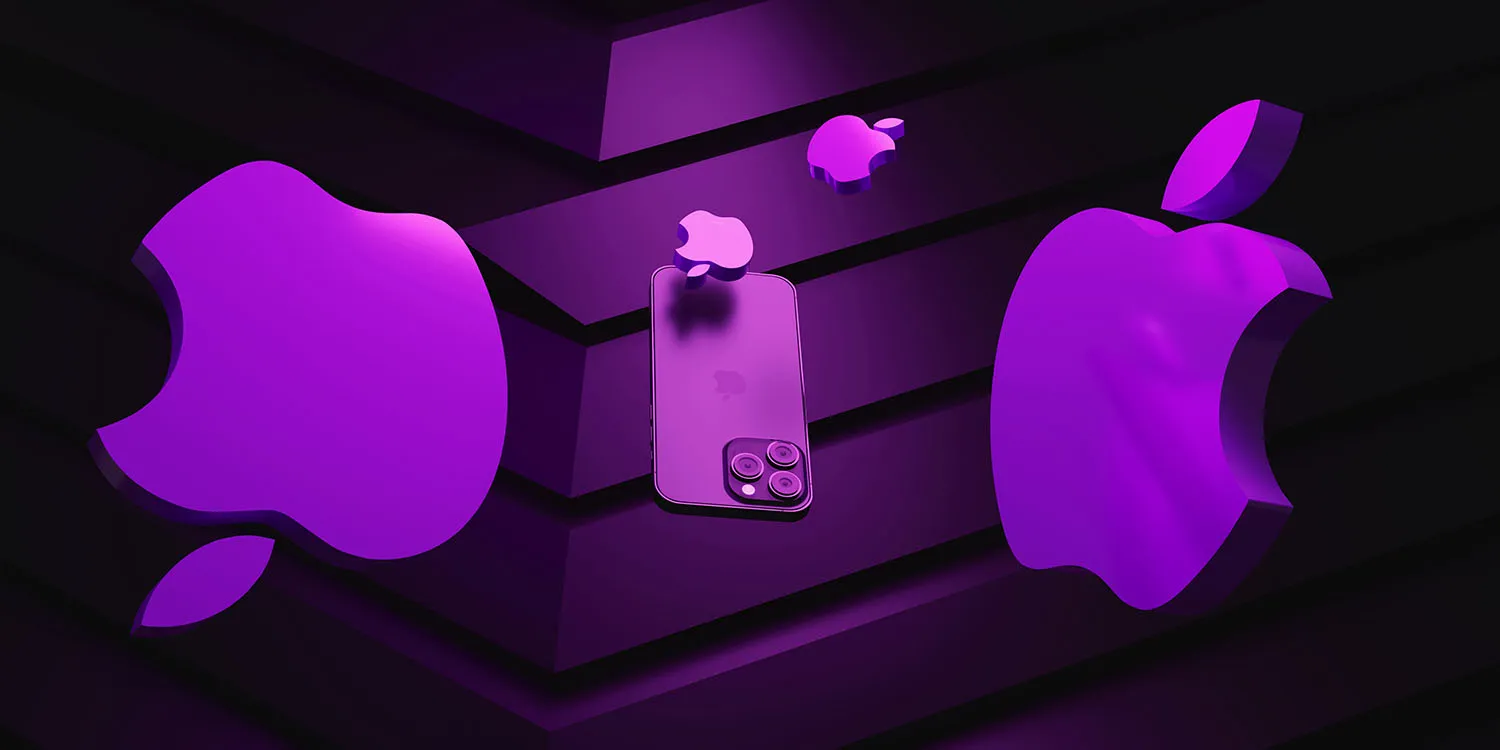Apple computers, including MacBooks, have gained a reputation for their robust security features designed to protect user data and privacy. In an era of increasing cyber threats, understanding how these built-in security measures work is essential for Apple users. This article explores Apple’s key security features, their functionalities, and how they contribute to safeguarding your data.
Introduction to Apple’s Security Philosophy
Apple has long emphasized the importance of privacy and security in its products and services. This commitment is reflected in the design and implementation of various security features integrated into macOS, the operating system powering Apple computers. These features are designed not only to protect against traditional threats like malware and phishing but also to secure user data against unauthorized access and breaches.
Key Built-in Security Features on macOS
1. Gatekeeper
Gatekeeper is a macOS feature that ensures only trusted software is installed on your Mac. It verifies the digital signatures of apps to determine if they come from identified developers or the Mac App Store. This helps prevent the installation of malicious software that could compromise your system.
– How It Works: Gatekeeper offers three security settings—Mac App Store only, Mac App Store and identified developers, and Anywhere (less secure). You can adjust these settings in “System Preferences” > “Security & Privacy” > “General.”
2. FileVault
FileVault is Apple’s full-disk encryption technology that secures the contents of your Mac’s startup disk. It encrypts all data on the disk and protects it with a password, making it unreadable without the decryption key. This feature ensures that even if someone physically accesses your Mac, they cannot access your data without your password.
– Enabling FileVault: To activate FileVault, go to “System Preferences” > “Security & Privacy” > “FileVault” and click “Turn On FileVault.” Follow the prompts to set a recovery key that you can use to unlock your disk if you forget your password.
3. Touch ID and Face ID
Introduced in newer MacBook models and Macs with Apple’s T2 Security Chip, Touch ID and Face ID offer convenient yet secure authentication methods. Touch ID allows you to unlock your MacBook, make purchases with Apple Pay, and authorize password-protected actions using your fingerprint. Face ID, available on Macs with FaceTime HD cameras, provides facial recognition for authentication.
– Enhanced Authentication: These biometric authentication methods add an additional layer of security by ensuring that only authorized users can access sensitive information and perform secure actions on their Mac.
4. Sandboxing
Sandboxing is a security mechanism that restricts the actions of applications to prevent them from accessing critical system resources or user data without explicit permission. Each app runs in its own sandbox, limiting its capabilities and interactions with other parts of the system.
– Protecting System Integrity: Sandboxing reduces the risk of malicious apps exploiting vulnerabilities to compromise your Mac. It ensures that apps operate within defined boundaries, minimizing the impact of potential security breaches.
5. Privacy Controls
macOS includes robust privacy controls that give users granular control over their data. For example, you can manage which apps have access to your location, contacts, photos, and other sensitive information. These controls empower users to protect their privacy by limiting data sharing and ensuring transparency in app permissions.
– Managing Privacy Settings: Navigate to “System Preferences” > “Security & Privacy” > “Privacy” to review and manage app permissions for various types of data.
How These Features Protect Your Data
Apple’s built-in security features work in tandem to create a multi-layered defense against cyber threats and unauthorized access:
– Preventing Malware: Gatekeeper and app sandboxing prevent the installation and execution of malicious software by verifying app integrity and limiting their access to system resources.
– Securing Data: FileVault encrypts your entire startup disk, ensuring that your data remains protected even if your Mac is lost or stolen.
– Enhanced Authentication: Touch ID and Face ID provide secure and convenient methods for authenticating users, reducing reliance on traditional passwords that can be vulnerable to phishing attacks.
– Privacy Protection: Privacy controls empower users to manage app permissions and control how their data is shared, enhancing transparency and minimizing the risk of unauthorized data access.
Conclusion
Apple’s dedication to security and privacy shines through in the robust features integrated into macOS, making MacBook and iMac users well-equipped to protect their data against evolving cyber threats.
From Gatekeeper and FileVault to biometric authentication with Touch ID and Face ID, Apple’s built-in security measures provide a multi-layered defense. Gatekeeper ensures only trusted software is installed, while FileVault encrypts your entire disk, safeguarding your data from unauthorized access. Biometric authentication adds an extra layer of security with convenient yet secure methods for verifying user identity.
Considering a refurbished MacBook or iMac can be a smart choice for budget-conscious users. Refurbished models undergo rigorous testing, often come with warranties, and offer substantial savings compared to new purchases. They provide the same security features and performance as new devices, making them a reliable option for securing your digital life without compromising on quality. There are many places to find a refurbished Apple MacBook selection.
By leveraging these built-in security features and considering refurbished options, Apple users can confidently navigate the digital landscape knowing their data and privacy are well-protected. Stay informed, stay secure, and enjoy the peace of mind that comes with using Apple’s secure computing solutions.